*Find a place to work. On the ground and an open area. You must have rez rights.
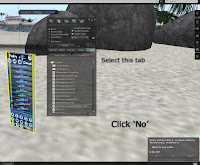
*From inventory, Drag the HUD to the ground.
*A popup window will appear, asking if you want to attach the HUD. Click “NO”
*Right click on HUD, select edit, select “Content” tab… don’t close this window
*Open your inventory; drag your dances (animations) 1 at a time to the “Content” window in the edit tool. You will see them show up in the list. Wait for each animation to show up in the content list before you add another animation.
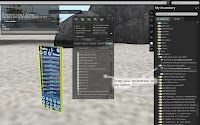
*After all the dances (animations) are in the HUD. Close the Edit Tool.
*Take the HUD back in to inventory and wear it. A popup window will appear. Answer Yes or No after you read it.
*Click on the “AutoLoad” button on the HUD. It’s the button on the bottom that has 2 gears on it (bottom left button). This will auto load all animations into your HUD menu. You can click “AutoLoad” at anytime to load in new animations.
When you use the AutoLoad there isn't a restriction on the amount of animations you can have in the HUD. The only limit you may run into is set by Second Life. I have been told that 3100 animations have been loaded into a HUD I have created.
DONE! Now Dance Dance Dance!!! Enjoy!
No comments:
Post a Comment